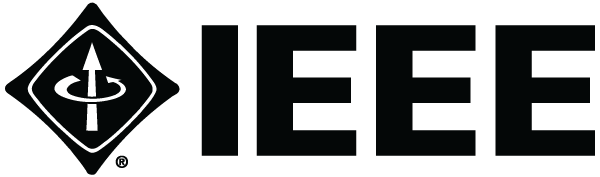LMAG Officers: Simplify how you manage your meetings. IEEE vTools and eNotice allow Life Member Affinity Groups to easily publicize and record their local in-person, hybrid, and virtual events.
Tutorial provided by David Bondurant, Pikes Peak LMAG Chair
If you are like me, you want to make your life easier as an LMAG Chair while meeting IEEE’s need to document and record your events. IEEE provides excellent tools for scheduling and recording meetings with Vtools and eNotice. This article will explain how these tools simplify your meeting process.
Creating an Event Webpage and Adding Events to IEEE Events Calendar
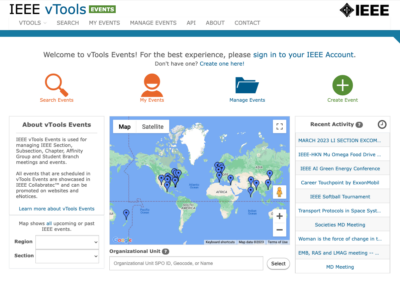 Vtools Events is a tool to allow operational units (LMAG) to announce events, place them on the global IEEE event calendar and make them available for registration by creating a dedicated event webpage. You access Vtools by going to https://events.vtools.ieee.org/
Vtools Events is a tool to allow operational units (LMAG) to announce events, place them on the global IEEE event calendar and make them available for registration by creating a dedicated event webpage. You access Vtools by going to https://events.vtools.ieee.org/
I normally start the process of publicizing an event by writing a meeting summary that includes the title, speaker, location (or the fact that it’s an online webinar), time, and date. I usually have a 1-2 paragraph summary of the presentation, a short biography of the speaker, and a headshot (photo).
Starting from the Vtools page, I log in using my IEEE user ID and password.
At this point, I select Create Event.
You will see a screen asking you to select a host for the meeting (your OU). You select your LMAG from the list of OU you control and specify the host email (presumably yours). You can select other OUs that can co-host your event. This might include your section, another Chapter in the section, or other LMAGs in your Region. This will allow these OUs to get credit for attending your event.
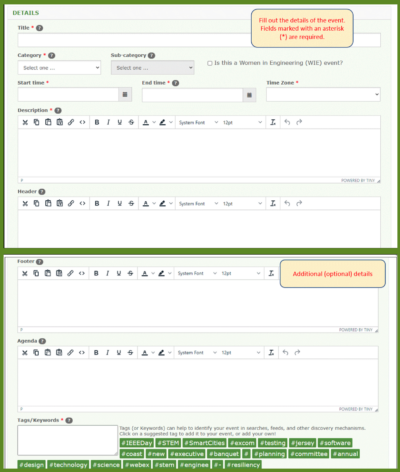 Now you select Next to go to a page that defines the Details.
Now you select Next to go to a page that defines the Details.
You define a title for your event. I might pick Pikes Peak LMAG April 2023 Webinar or Pikes Peak LMAG April 2023 In-Person Event. You can also use Vtools to announce Excom or organization meetings or o
ther events. You select a Category (Professional, Technical, Administrative, etc.) and the starting and ending time and date along with Time Zone. At this point, I pull out my meeting summary and copy the meeting Title, Speaker Name, and Presentation Summary into the Description area.
You can add an agenda for the meeting in the Agenda area. You can add Tags/Keywords to help search engines find your meeting if you like. You can add a picture to highlight your talk.
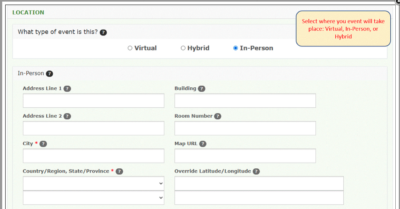
Now Select Next to go to the Location page.
Here you can select whether the meeting is Virtual, Hybrid, or In-Person. If you select Virtual or Hybrid, you can enter a Link to a Webex or Zoom meeting or other software types.
In the case of an In-Person or Hybrid meeting, you specify a physical address for the meeting. You can specify a building and room number or give the name of a restaurant at this point.
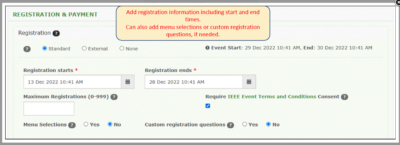
Now select Next to go to the Registration & Payment page.
You specify when registration starts and ends and the maximum number of attendees. It’s possible to collect menu selections if you want to pre-order catered food for a meeting at this point.
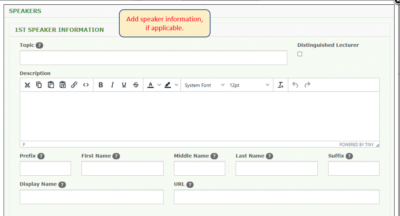
Now select Next to go to the Speakers page.
You can enter information on up to 2 speakers. You enter the Title of the presentation and a description, along with the speaker’s name and biography.
I normally don’t bother with Speaker’s address or email. At this point, you can attach a headshot of the speaker that will appear in the announcement.
You have now completed your Event webpage. I would normally push Save as Draft at this point. This will allow you to View the completed announcement webpage before you actually publish to the web. Check the information, and you can make edits before formally announcing the Event.
![]()
Once you are happy, Save & Publish to cause the Event to be posted on the IEEE Calendar.
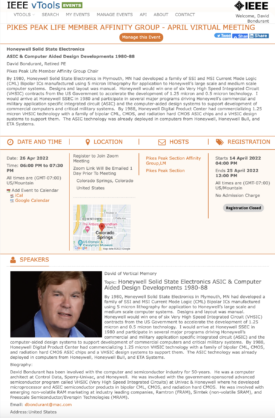
Many IEEE Section or Chapter webpages have scripts defined which will automatically display your new Event when you post it. For example, LMAG events are automatically displayed on the Life Member website (life.ieee.org) once you publish. My Pikes Peak LMAG and Pikes Section website also display the new Event.
Notifying Your Membership with eNotice
You now need to inform your membership, and the membership of any co-hosts about your event.
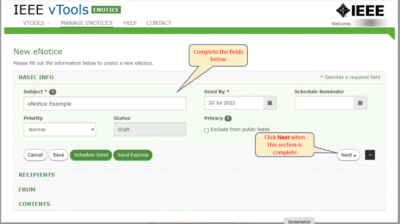 You find your Event on Vtools and select Manage Event. This will give you a menu of things you can do. At this point, I want to Create an eNotice from Event. This will allow you to send a copy of your Event webpage to every member of the hosting OU email lists. You specify when the eNotice will be emailed and can specify a second reminder email to be sent a few days before the event. Press Next to specify who will receive the emails. Press Next again to who the email is sent (normally you). Finally, Press Next again to preview the contents of the email, which should look just like your event Webpage. At this, you press Send Express if the Enotice is to go out immediately.
You find your Event on Vtools and select Manage Event. This will give you a menu of things you can do. At this point, I want to Create an eNotice from Event. This will allow you to send a copy of your Event webpage to every member of the hosting OU email lists. You specify when the eNotice will be emailed and can specify a second reminder email to be sent a few days before the event. Press Next to specify who will receive the emails. Press Next again to who the email is sent (normally you). Finally, Press Next again to preview the contents of the email, which should look just like your event Webpage. At this, you press Send Express if the Enotice is to go out immediately.
After you have made your announcement to your members, you may return to your Vtools Event periodically before the event to check the Registration list. You find the Event and Manage it. You can see and print the registration list at any time. Before an in-person meeting, you can print a formal registration list to check off members at the event.
Recording Attendance At Your Event
When your event is over, you finally need to go back to your Vtools Event and enter the attendance on the last page of the Vtools Event page. This will officially record the event for IEEE Records. This is how IEEE knows how many events occur at your OU. This information determines if your OU is active and how much it receives from the IEEE. The Life Member Committee also uses this number to determine if your LMAG receives annual funding.